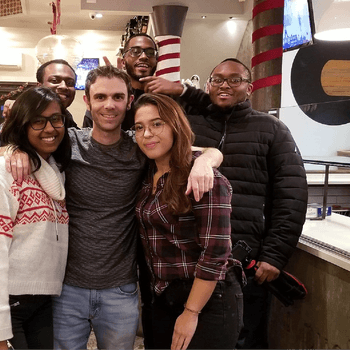by Aden Andrus • February 21, 2019
How to Get or Grant Access to a Google Ads Account
When you want to work with another person on a Google Ads account—whether you’re granting access to a Google Ads agency/consultant or trying to get access to help someone out—the first step is to make sure that everyone can get into the account.
However, requesting access to a Google Ads account and requesting that someone join you in managing your Google Ads account are two fundamentally different processes. So, depending on which one you’re trying to do, you’ll need to understand how to approach things.
In this article, we’re going to go over both of these ways of adding additional users to a Google Ads account. That way, whether you’re getting or granting access to an account, we’ve got you covered.
Granting Access to a Google Ads Account
If you have a Google Ads account and you need a little help managing it (or want an audit of your campaigns), you’re going to need to grant access to your Google Ads account. It’s your account, after all, so you get to control who can see and/or edit your campaigns.
There are two ways to grant access to your Google Ads account: 1) add them as a user yourself or 2) approve their request for access. Let’s go over each of these options.
Adding an Additional User to Your Account
Google makes it easy to add an additional user to your Google Ads account. All you have to do is log into your account, click the “Tools” icon in the top bar and then click “Account access” (under “Setup”).
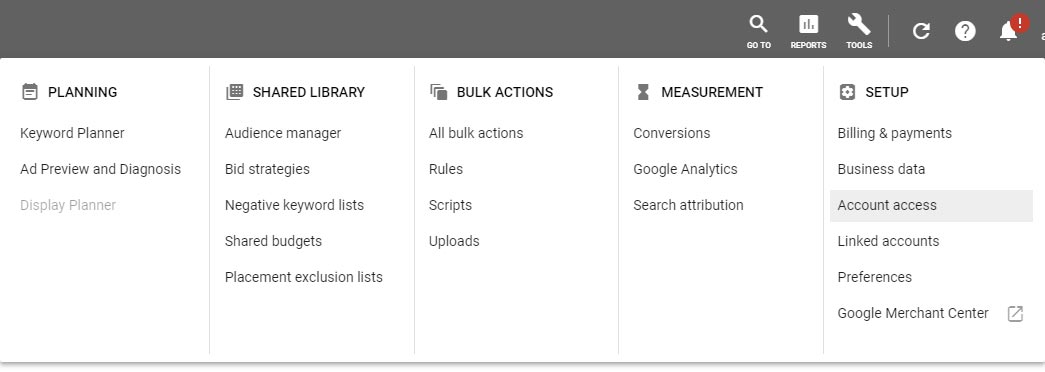
From there, you’ll be taken to the user management page, which looks like this:
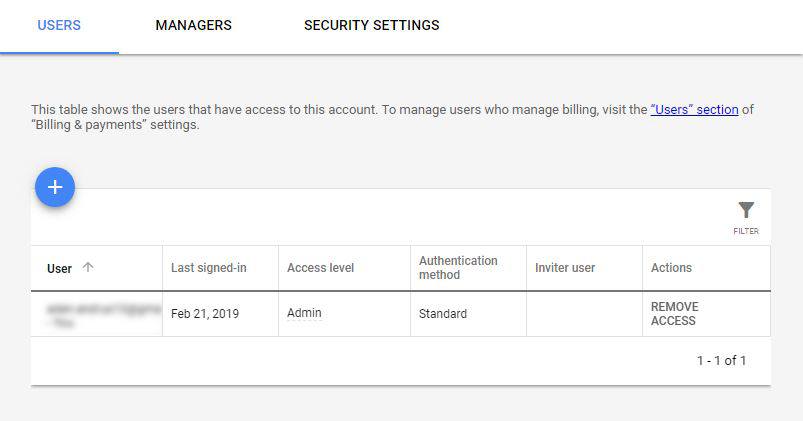
Here, you can see and manage all of the users who have access to your Google Ads account. To add a new user, click on the blue “+” button.
This pulls up the following screen:
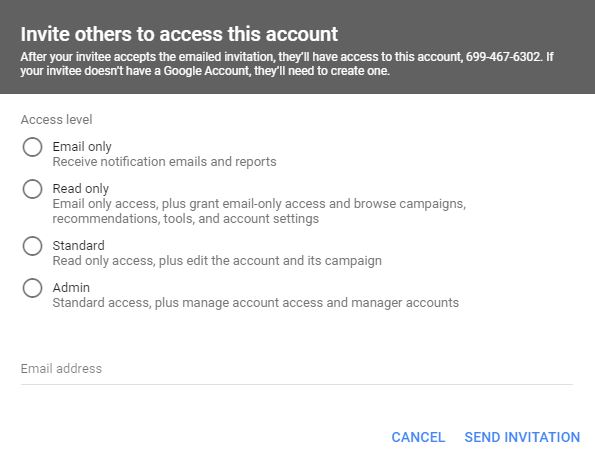
Depending on what you need the person or agency to do, you’ll want to pick the appropriate access level. For example, if someone is auditing your account, you probably only want to give them “Read only” access. If you decide to hire that person or agency, you’d want to upgrade their access level to “Standard”.
In general, there aren’t a lot of good reasons to grant “Admin” access to a third-party. After all, that gives them the same level of authority in your account as you have, which means they can make all sorts of changes (including removing you) without your permission.
Once you choose an access level and enter the appropriate email address, Google will send the following email granting that person access to your account:
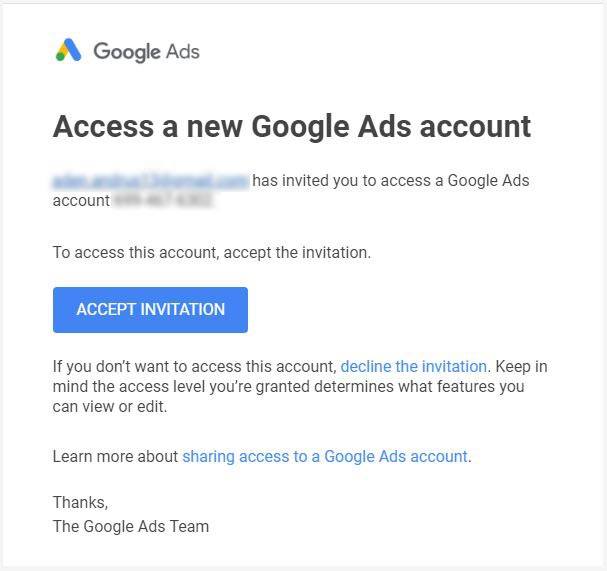
All the recipient has to do is click on the big blue “Accept Invitation” button and they’re in! Can’t get much easier than that, right?
Well, as it turns out, it can get easier…provided that person you want to give access to has already requested access to your account. But that brings us to our next section, so let’s switch over to approving an access request.
Approving an Access Request
If someone requests access to your Google Ads account (you’ll need to give them your account number for them to request access to your account), you’ll get the following email from Google:
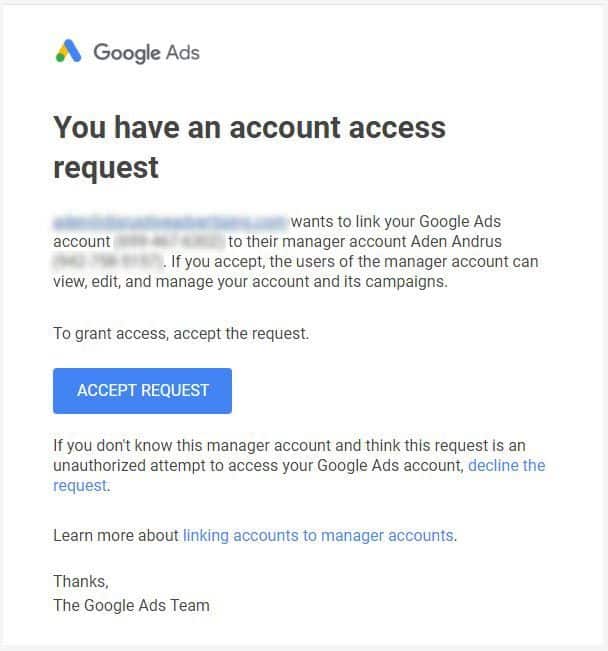
If you click on the blue “Accept Request” button, you’ll automatically be taken to the “Managers” tab on the “Account access” page of your Google Ads account.
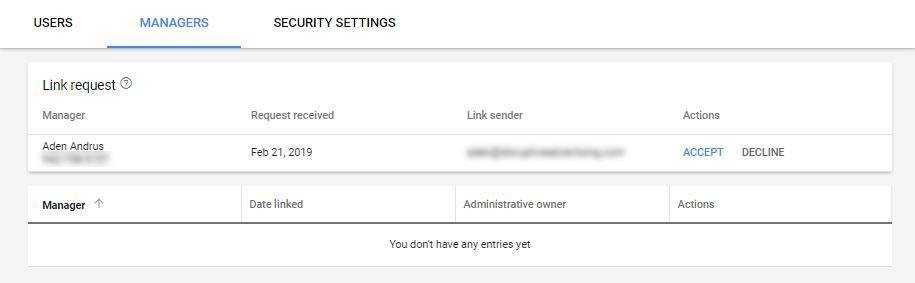
Here, all you have to do is click “Accept” and the other person will have access to your account. Unless you make them an administrative owner, they’ll be able to see and edit everything in your account except for your email and password.
What to Do if You Don’t Get the Email from Google
If, on the off chance that you miss or don’t get the email from Google and want to find someone’s request inside your Google Ads account, you can view and approve pending requests by clicking on the “Tools” icon in the top bar and then click “Account access” (under “Setup”).
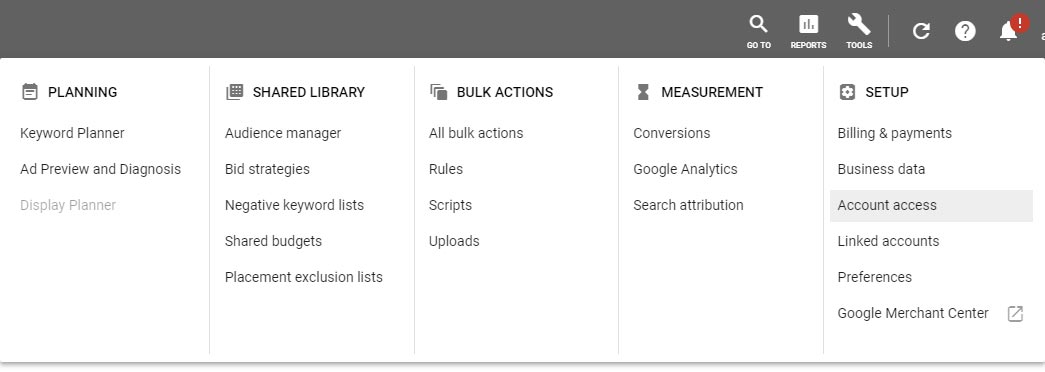
You’ll end up on the “Users” tab…
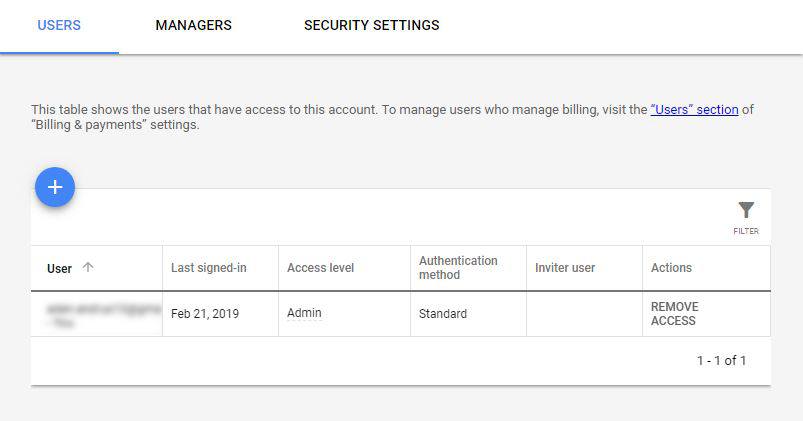
…so you’ll need to click on the “Managers” tab to see and approve pending requests.
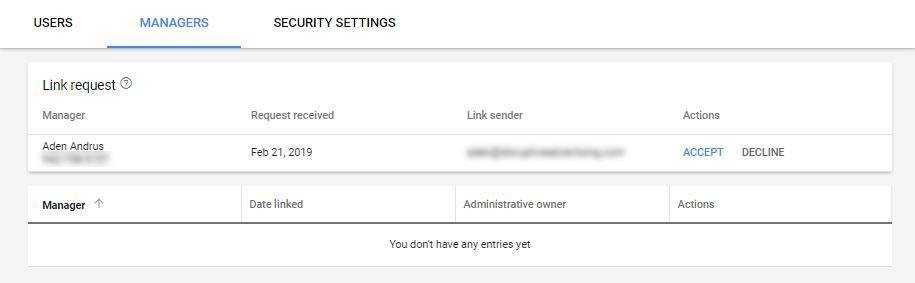
From there, all you have to do is click “Accept” or “Decline”! See, what did I tell you? Approving a request is even easier than adding a new user to your account.
Getting Access to a Google Ads Account
If you’re trying to get access to a Google Ads account, the process is fairly straightforward. However, before you can get started, you’ll need a Google Ads manager account (click here to create one).
The setup process is pretty simple, but here’s a link to a step-by-step guide from Google if you get hung up in the process. The important thing here is to make sure that you check the “To manage other people’s accounts” option during your setup process.
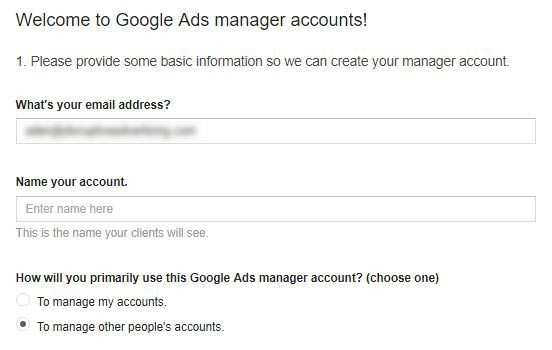
Otherwise, it’ll be hard to…you know, access other people’s accounts…
Once you have your Google Ads manager account set up, simply log into your account and click on “Accounts” in the left-hand sidebar.
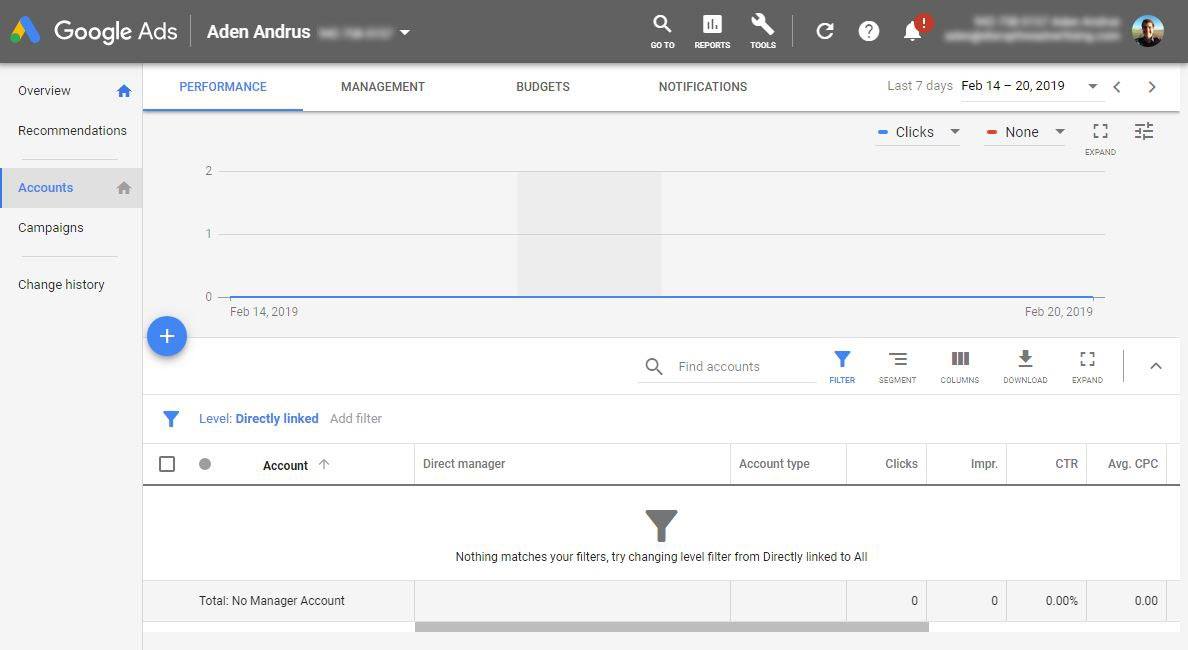
From there, you’ll need to click on the blue “+” button near the left-hand side of the screen. This will bring up the following options:
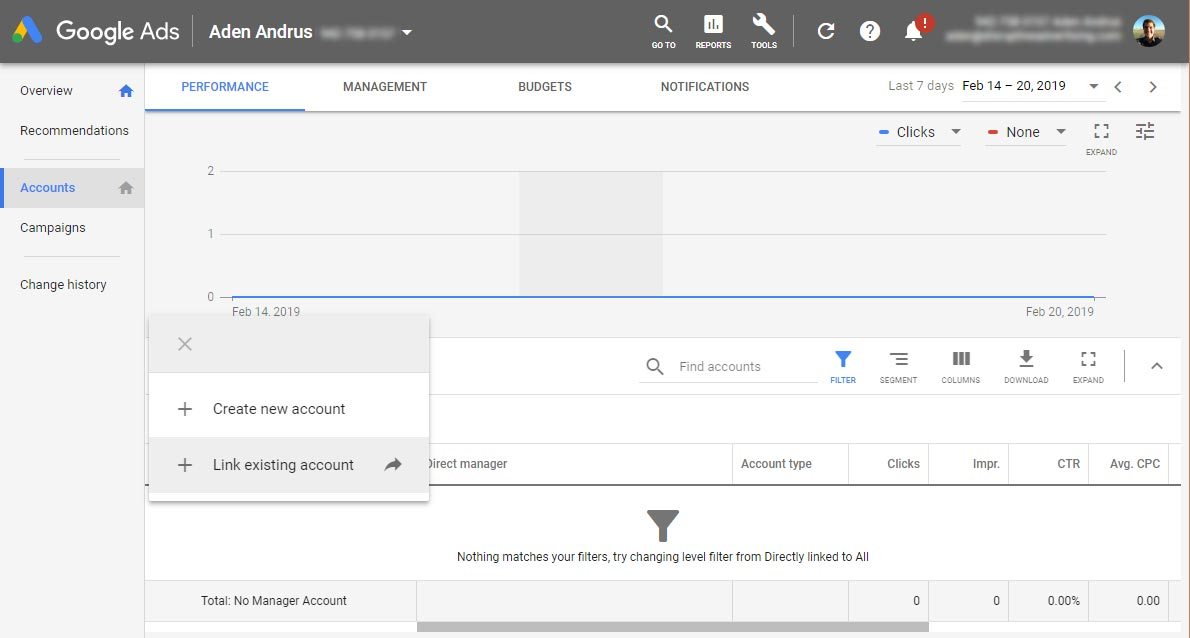
As you’ve probably guessed, to link to someone else’s account, you’ll need to click on “Link existing account”. This will bring you to the following screen, where you’ll need to type or paste in the Google Ads account number of the account you want to access.
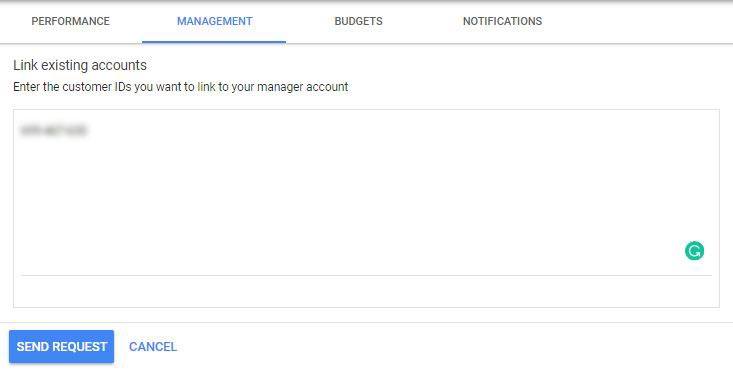
The only way to get the account number is directly from someone who already has access to the account, so you’ll need to request their account number before you can send a request for access. Once you’ve entered the number, however, all you have to do is click the blue “Send Request” button.
Google will send the following email to the owner of the account you’ve just requested access to.
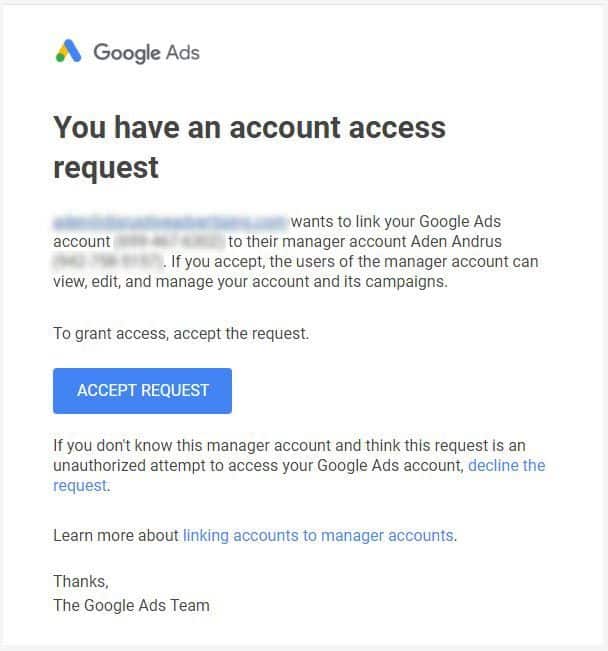
Once they click on the blue “Accept Request” button and accept your link request (see the above section for more details if you need them), you’ll get the following email:
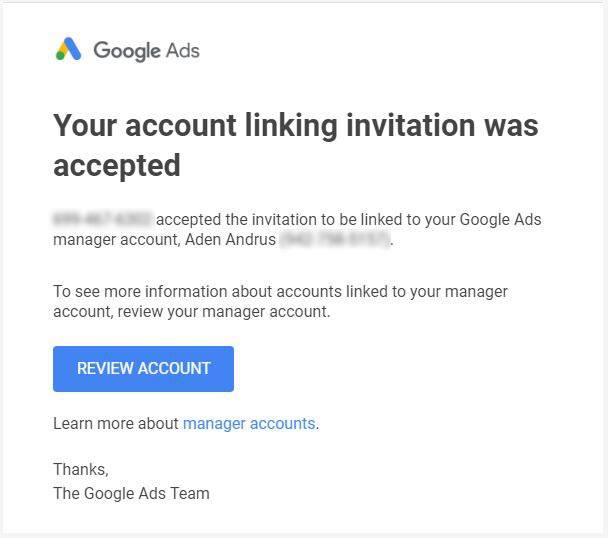
Click on the blue “Review Account” button to see their account information. Alternatively, you can always access their account by logging into your Google Ads manager account and clicking on “Accounts” in the left-hand sidebar (like you did when you requested access). This will allow you to see and access all of the accounts that you have access to or request access to new accounts as needed.
Conclusion
And that’s it! Getting or granting access to a Google Ads account is a relatively easy process, so whether you’re looking to have your account audited or managed—or want to do either of those things for someone else—it should only take a few clicks to get things set up.
Let me know if you have any questions in the comments!