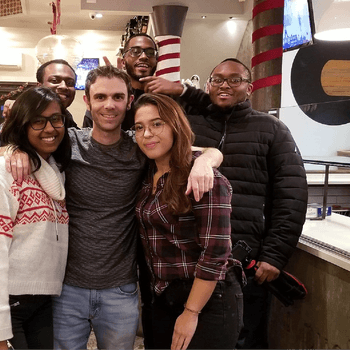by Aden Andrus • February 20, 2019
How to Get or Grant Access to a Facebook Ads Account
Looking to work with someone else on a Facebook Ads account? Whether you’re granting access to a Facebook Ads agency/consultant or trying to get access yourself to help someone out, you can’t really work together if you can’t both get into the account.
We’re here to help make that happen.
In this article, we’re going to walk you through how to work with someone on their Facebook Ads account. That way, whether you’re getting or granting access to an account, we’ve got you covered. Let’s start by taking a look at how to give someone access to your account.
Granting Access to a Facebook Ads Account
Adding a new user to your Facebook Ads account is pretty easy. Log into your Facebook Ads account and then click on the gear icon in the upper right-hand corner (inside the yellow box in the screenshot below) to access your Settings page.
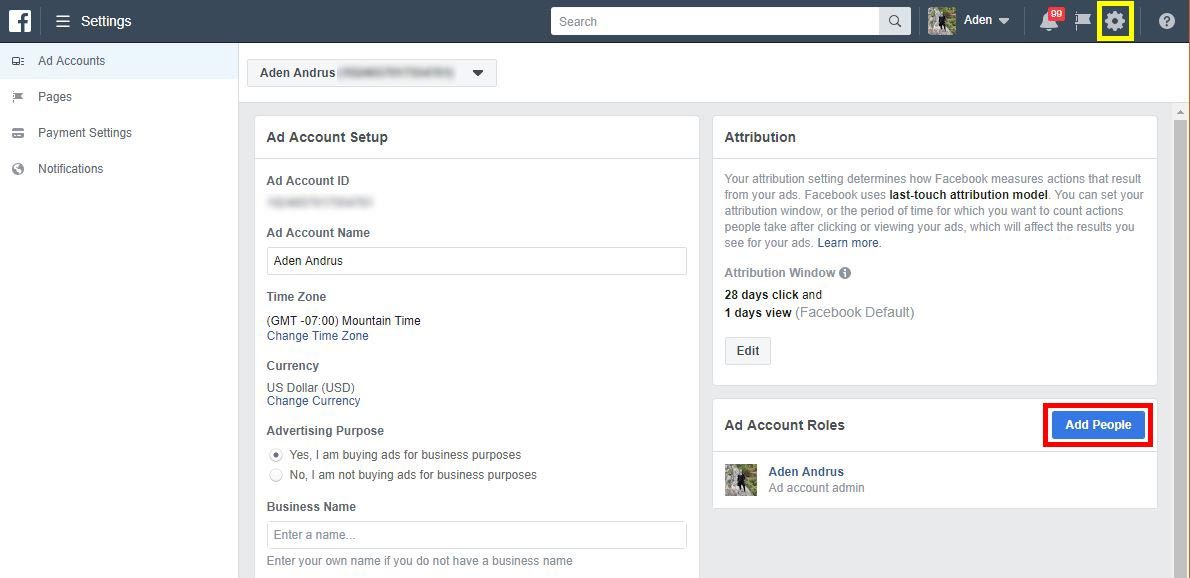
From there, click on the blue “Add People” button (inside the red box in the screenshot above) to add a new user. This will bring up the following menu:
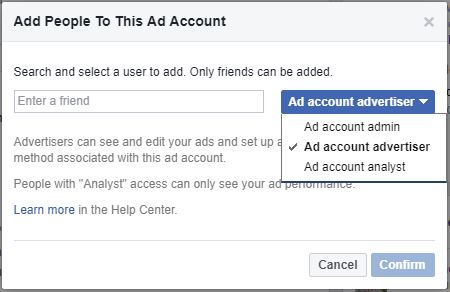
Unfortunately, to add someone to your ad account, so if they’ve been hiding under a rock for the last 20 years and just emerged and decided to start a career managing Facebook accounts, they’ll need to create a Facebook account and friend you. Otherwise, they’ll just need to friend you before you can search for them and add them as a user.
Once you’ve typed in your “friend’s” name and selected their profile, you’ll need to decide what level of access to give them.
- Ad account analyst is basically read-only access. They’ll be able to see what is going on in your account, but they won’t be able to do anything in the account. This is great if someone is offering to conduct an audit of your account.
- Ad account advertiser is probably the access level you’ll want to give people you want to help you run your campaigns. This will allow them to make changes to your campaigns, but they won’t be able to add or remove other users (like you), so it ensures that you stay in charge of your own account.
- Ad account admin is the same level of authority and access that you have as the account owner. Unless someone really needs this level of access, this isn’t a level of access you should be regularly handing out.
After you’ve found the profile of the person you want to give access to and chosen their access level, all that’s left is to click “Confirm”. Facebook will send the following message to the email address associated with their Facebook account:
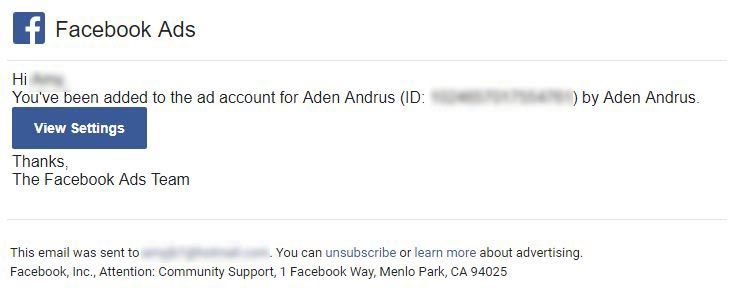
From there, all they have to do is click on the blue “View Settings” button and they’ll be in your Facebook Ads account! Easy peasy, right?
Approving an Access Request
If someone requests access to your Facebook account (they’ll need your Facebook Ads Account ID to request access—click here to learn how to find your Account ID), you’ll get an email from Facebook asking you to approve the request. If you click on the link, you’ll be taken to your Facebook account page, where you’ll have the option to approve or deny the request.
On the off chance that you don’t get the email, you can always log into your Facebook Ads account and click on the gear icon in the upper right-hand corner to access your Facebook Ads Settings, where you can see any pending requests.
Getting Access to a Facebook Ads Account
To request access to a Facebook Ads account, you’ll need a Business Manager account (click here to create one). To create a Business Manager account, you have to have a personal Facebook account and a Facebook page for your business, but odds are that you already have those, so I’ll refer you to this article if you need help with creating a Facebook page.
Once you have your Business Manager account, log into your account and click on the gear icon in the upper left-hand corner of the screen (inside the yellow box in the screenshot below). This will bring you to your Settings page.
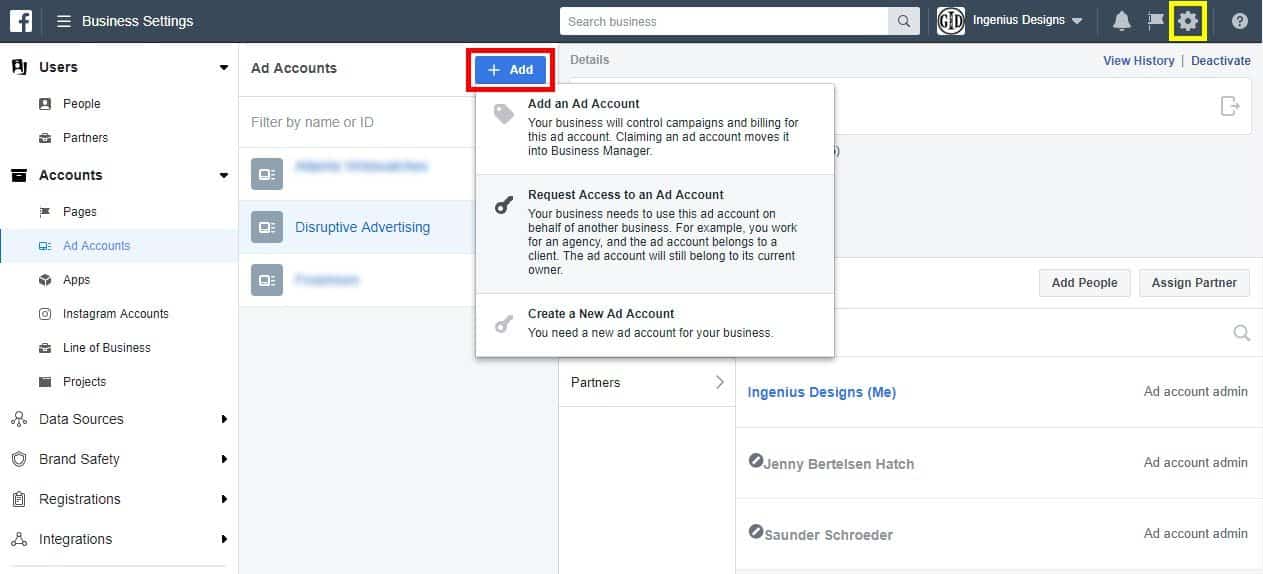
Click on Accounts > Ad Accounts to access your Ad Accounts page. Then, click on the blue “+ Add” button (inside the red box in the screenshot above) and choose “Request Access to an Ad Account”.
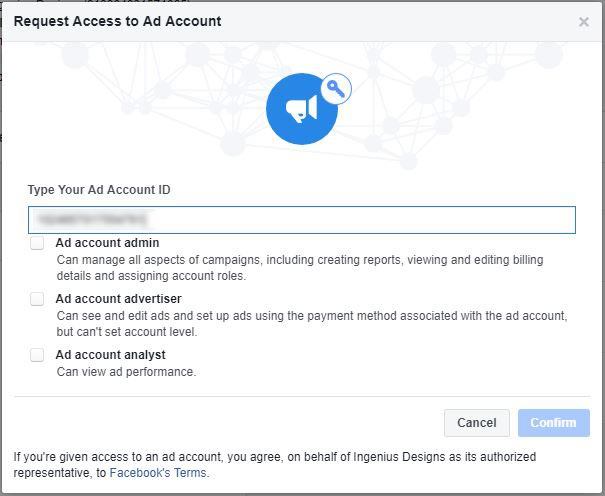
At this point, you’ll need to enter the Ad Account ID (which you will have to get directly from the owner of the account—click here for directions on how to find your Facebook Ad Account ID) and choose the level of access that you are requesting. In most cases, this will either be “Ad account advertiser” or “Ad account analyst”, depending on whether or not you need the ability to make changes to campaigns.
Once you’ve entered the ID and picked your access level request, click “Confirm” and Facebook will send an email to the owner of the account. Once they click on the button in the email and approve your request, you’ll be able to access their account by clicking on Accounts > Ad Accounts in your Business Manager account.
Conclusion
That’s all, folks! Getting or granting access to a Facebook Ads account is a relatively easy process, so whether you’re looking to have your account audited or managed—or want to do either of those things for someone else—it should only take a few clicks to get things set up.
Let me know if you have any questions in the comments!