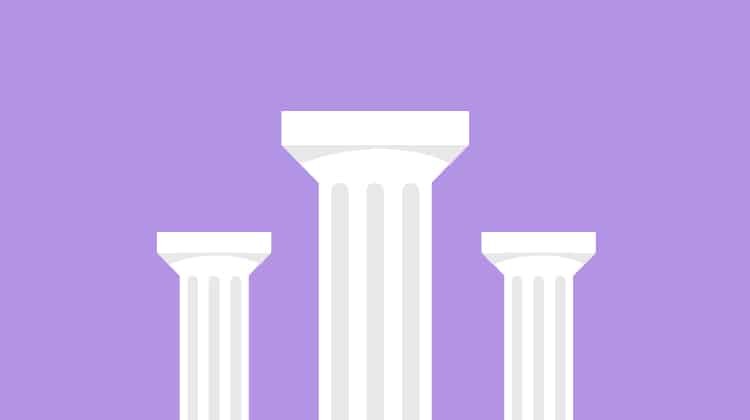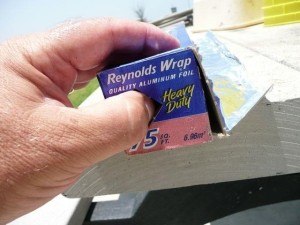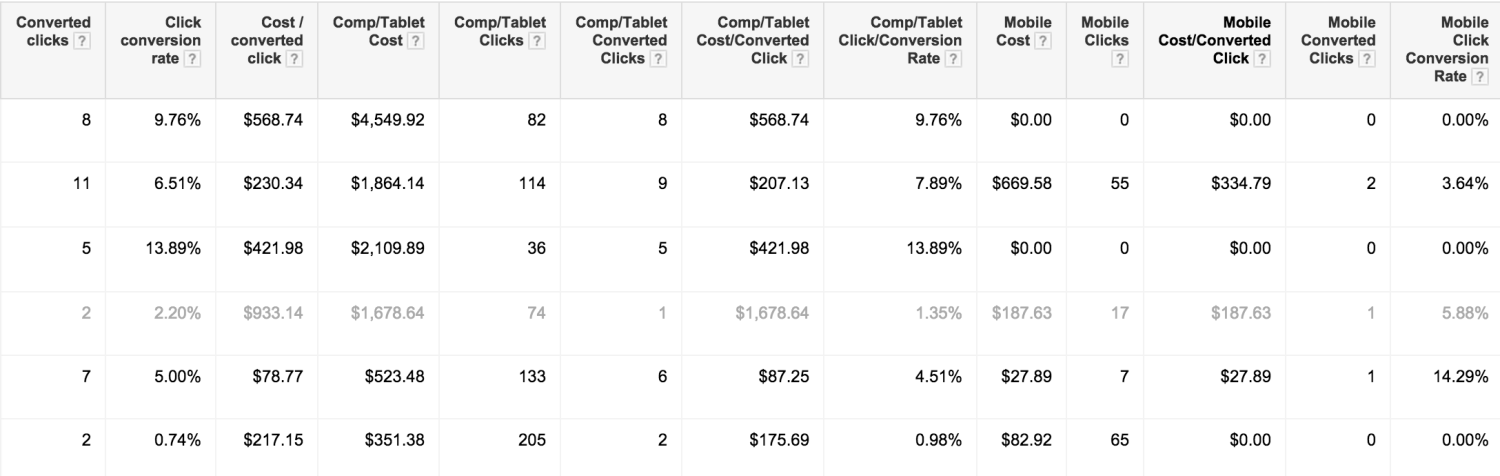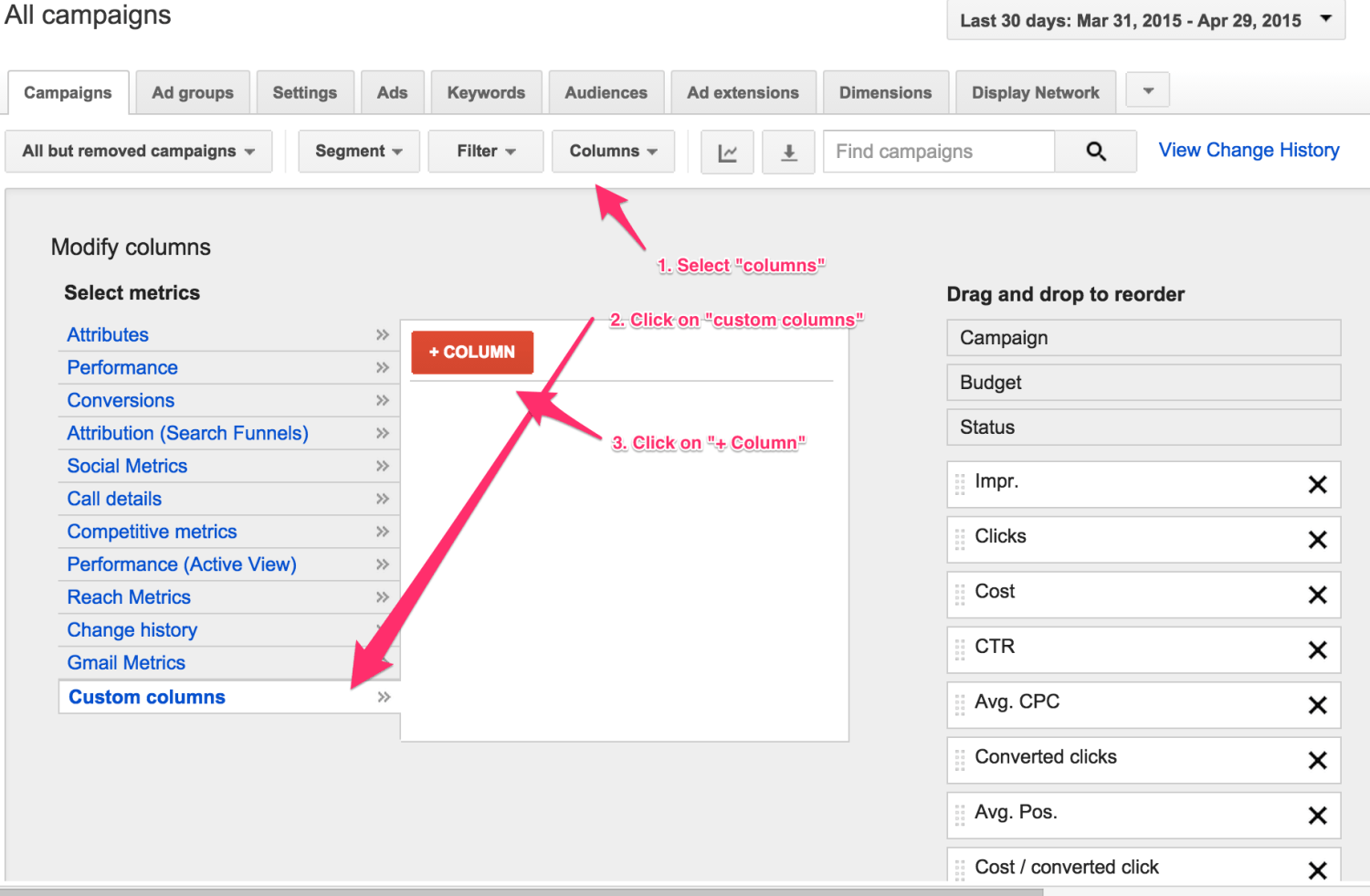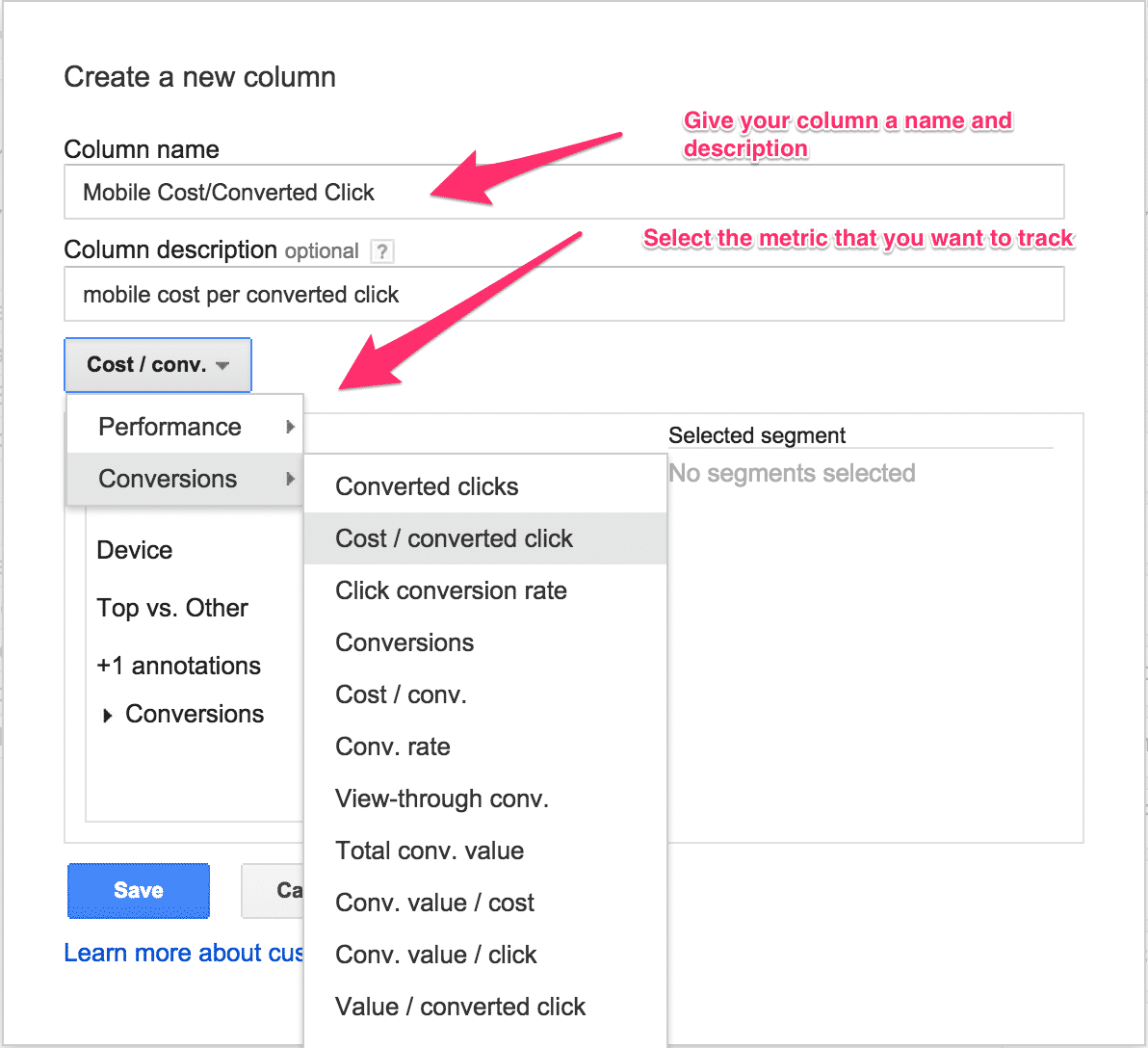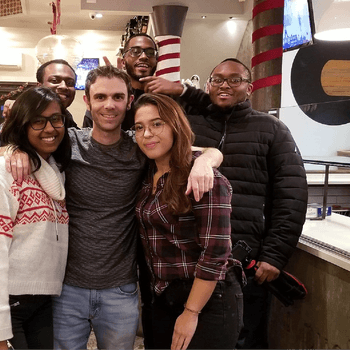by John Thuet • May 8, 2015
AdWords Hack: Custom Columns
I don’t know about you, but finding the hidden tabs on my plastic wrap or aluminum foil dispensers has literally saved me minutes of frustration throughout my life.
I’m prepared to bet that AdWord’s new custom columns will save you not just minutes, but hours of data mining for your key metrics as part of your ROI Focused Analytics strategy.
AdWords announced this new release in December of last year, but I feel like not enough people got the memo. Here are a few ways I use custom columns to quickly and easily nail down and track the metrics that actually matter to my clients:
Using AdWords Custom Columns for Awesome Mobile Metrics
Here is a look at how you can create just a few quick custom columns to get a nice idea of how your campaigns are performing on a mobile level at a glance.
As you can see from the image below, I’ve created custom columns to break out my click/conversion data between computers/tablets vs mobile. This allows for a quick look to see how the campaigns are performing and if we might be missing out on a good opportunity for mobile, or if we’re wasting a ton of money there:
The old method of breaking down your campaigns to figure out the exact same information would have required the super manual approach of clicking Settings>Devices>Export, then creating an Excel doc and creating a pivot table. Now, with a few quick custom columns, you’ll never have to do that again and you’ll be able to quickly access the data that makes the most sense.
Here’s How to Set Up Custom Columns
Here’s a quick screenshot run-though of how to make your very own custom columns:
First, select the Columns tab and click on Custom Columns to start the process.
Second, name your new column and select the metric you’d like to track.
Third, choose which segment you want the data to pull for and then save.
Finally, go ahead and create as many labels as you like. Just like any column, you can move it up and down the list to customize how you want to see the data on your AdWords dashboard.
I use this feature daily to help optimize my campaigns. I hope you will as well 🙂 If you’re new (or even if not) to AdWords, you can also check out a post I did highlighting the top 7 common mistakes people make in their AdWords accounts.
Much love.